How to create Viirtual Machine in Oracle Cloud?
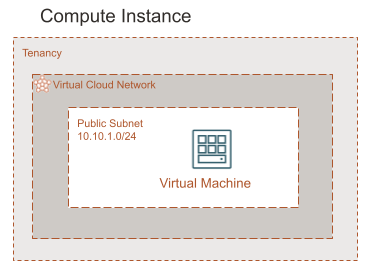
From menu select Compute/Instances
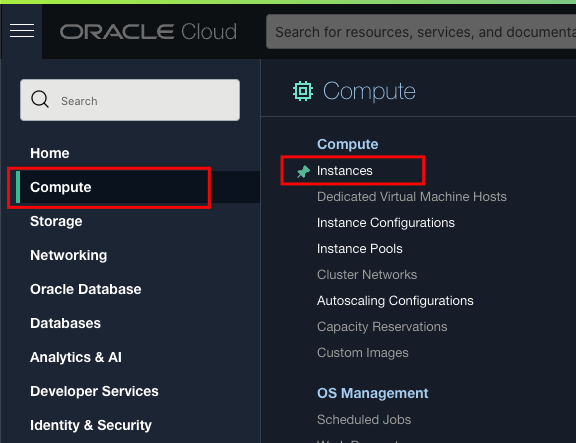
Click Create Insatnce
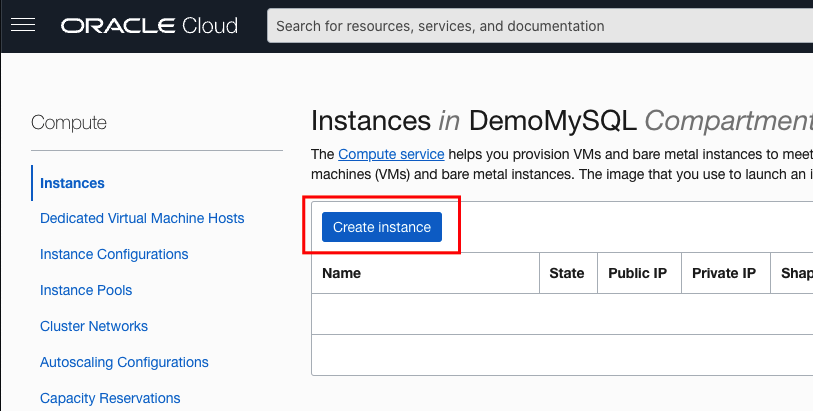
Enter Instance Name
Select Compartment where you want this machine.
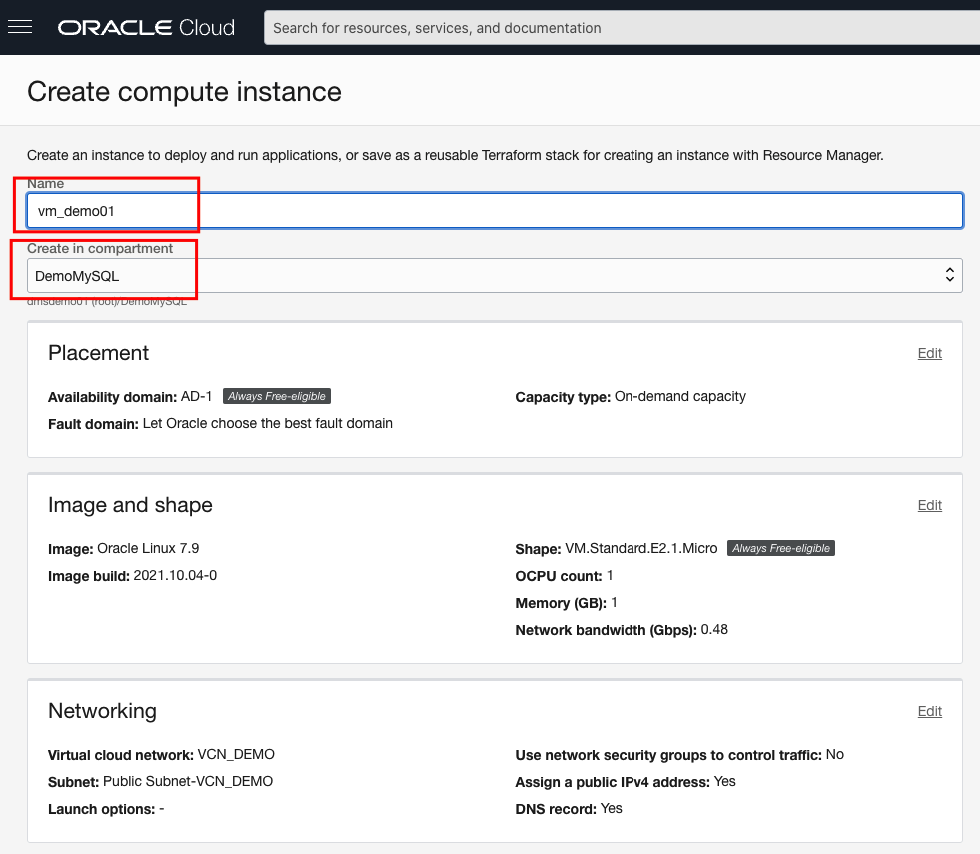
Click on Networking/Edit to edit the network setting
Select Virtual Cloud Network
Select Subnet – Public Subnet
Select Public Ip
Enter private IP – IP needs to be in the range defined for the public subnet. If you don’t enter, the process will assign IP from the available range.
Enter hostname
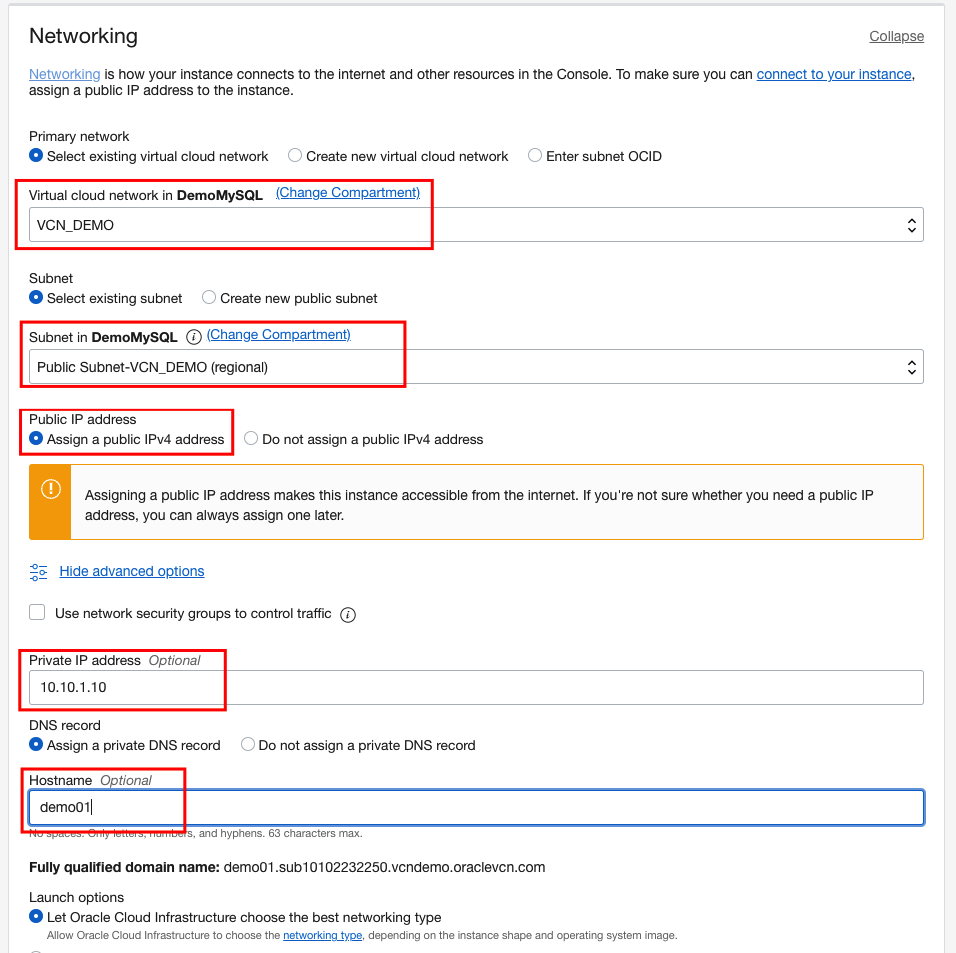
Add SSH key. I have pregenerated RSA key pair and I paste my public key. If you don’t have you can use function to generate a key pair – make sure you save that key in your PC – you will not see it second time.
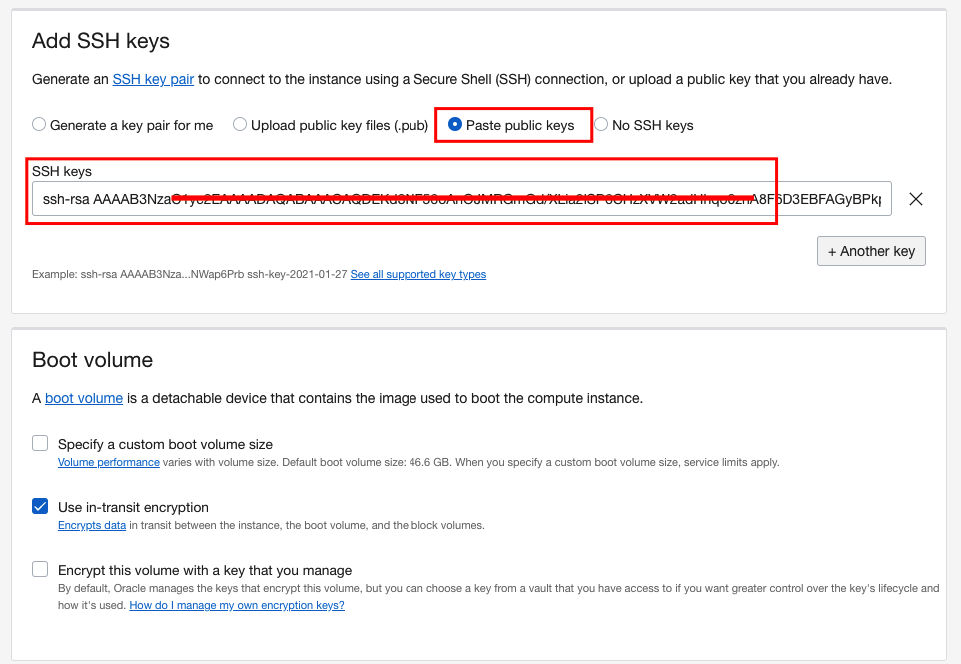
Click Create
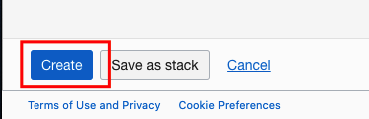
After a couple of minutes, the instance will be provided and available for you to log in.
On the instance page, you will see a public IP address. This IP is assigned dynamically when the instance is created. When you create new instance this IP will change.
Oracle provides an option to have persistent IP – it is a topic of another post.
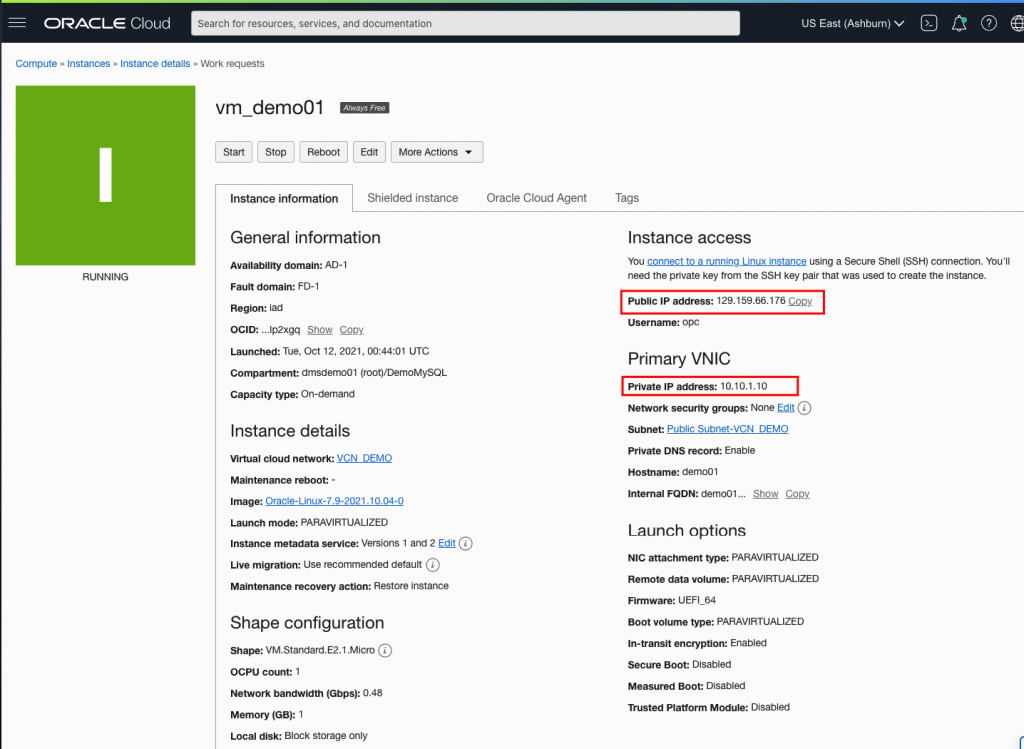
Login to instance using SSH connection.
You can use putty to connect to your server, default user is OPC user. This user has a sudo access that now after you connect you can configure your server as needed.
Add new user,
Install required application like apache, MySQL

