To connect to ATP/AWD you need download a wallet
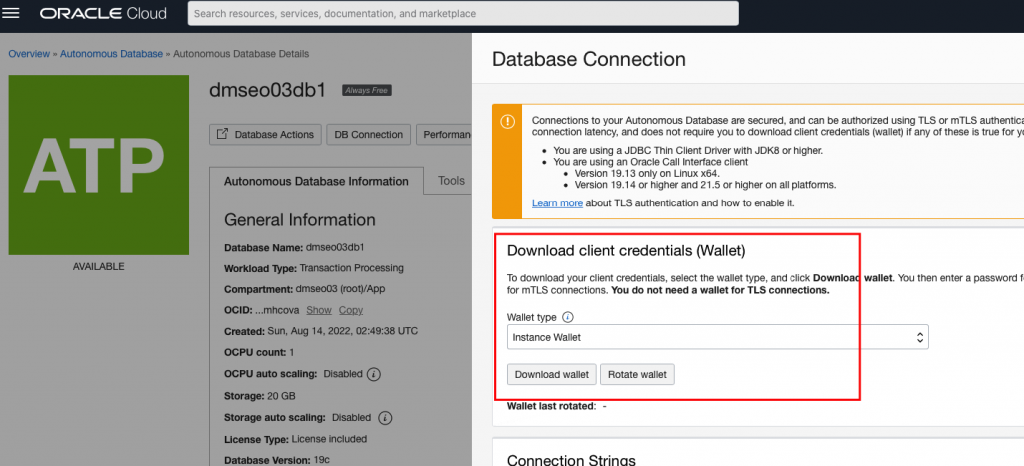
Wallet can be rotated to increase security of the database.
Oracle support Immediate rotation or grace rotation with grace period 1-24h.
Always Free Autonomous Database support only immediate rotation of the wallet.
Test connection with current wallet. Download wallet and set connection to DB using SQL developer.
Connection was succesfull
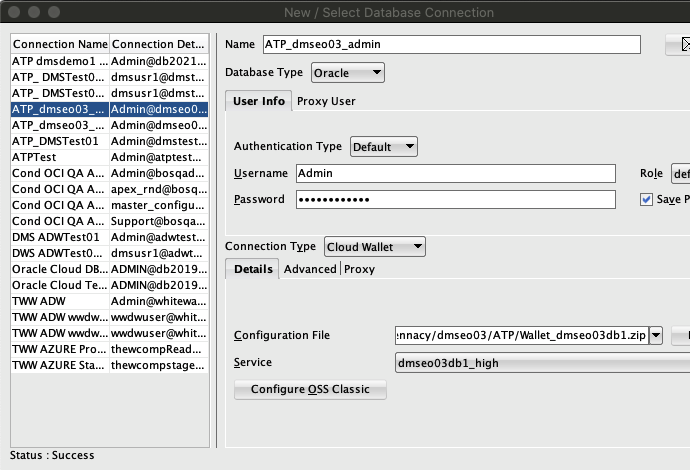
Create new wallet file with new password
- Test connection using current wallet – the connection was successful
- Test connection using new wallet file – connection success
- Rotate wallet in then ATP configuration – after press Rotate Wallet, it was popup wich ask to enter database name
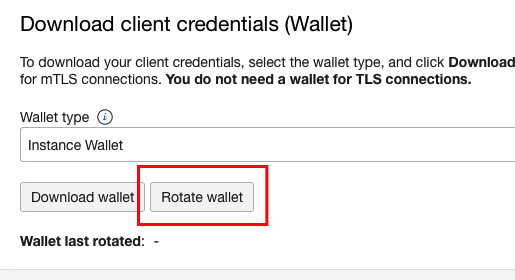
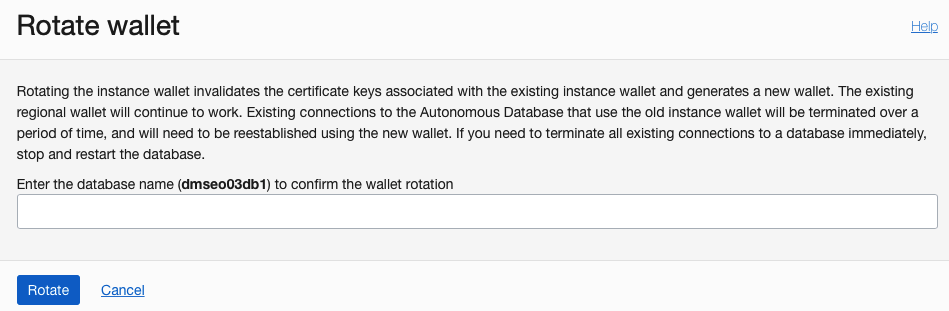
Base on message old wallet files will still work and with time they will be terminated,
If we want to terminate it immediate – then restart the database
Enter DB name and click Rotate
Are current wallet files still working?
Using old wallet 1 – I can’t connect
Using old wallet 2 – I can’t connect
Generate new wallet file
Wallet rotate – doesn’t display any date when I rotate the file
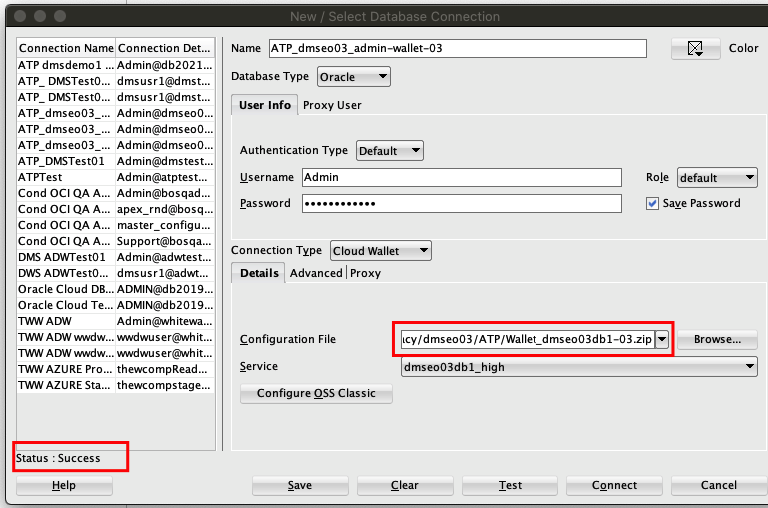
Using new wallet file which was generated after I click ROTATE WALLET button I was able to login – I didn’t restart a DB between those tests, only rotate wallet file.
As we see Always Free ATP support only immediate rotation of they key and this is working as expected.
When you rotate key, you need to update all applications which are using that key in order to connect to DB
