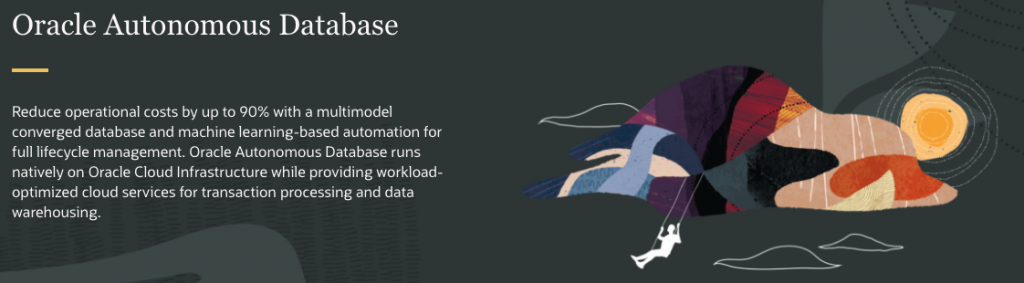What is Oracle Autonomous Database
Self-driving: Automate database provisioning, tuning, and scaling
Self-securing: Automate data protection and security
Self-repairing: Automate failure detection, failover, and repair
Simple just connect, create table and use.
With Autonomous DB all DBa tasks will be done in background and you will concentrate on your work and application.
Step 1.
Create Oracle Cloud account at Oracle Always Free – Follow form, you will be asked for CC, but oracle will not charge you until you specifically update to payed service.
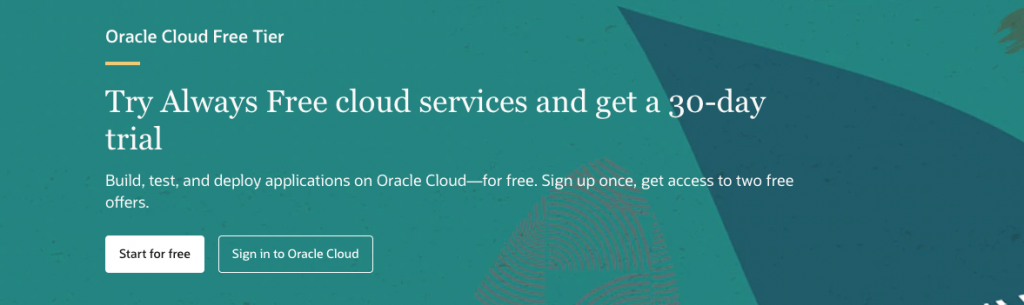
Step 2.
Create a Autonomous Transactional Database
Select Autonomous Transaction Processing and click Create Autonomous Database
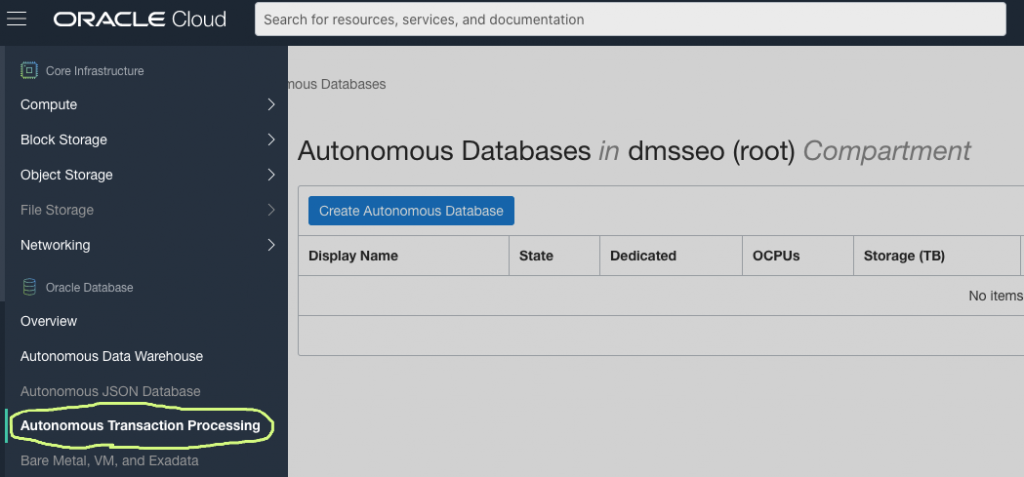
In form enter
Database Name
Display Name
Select Type – Warehouse or Transaction Processing.
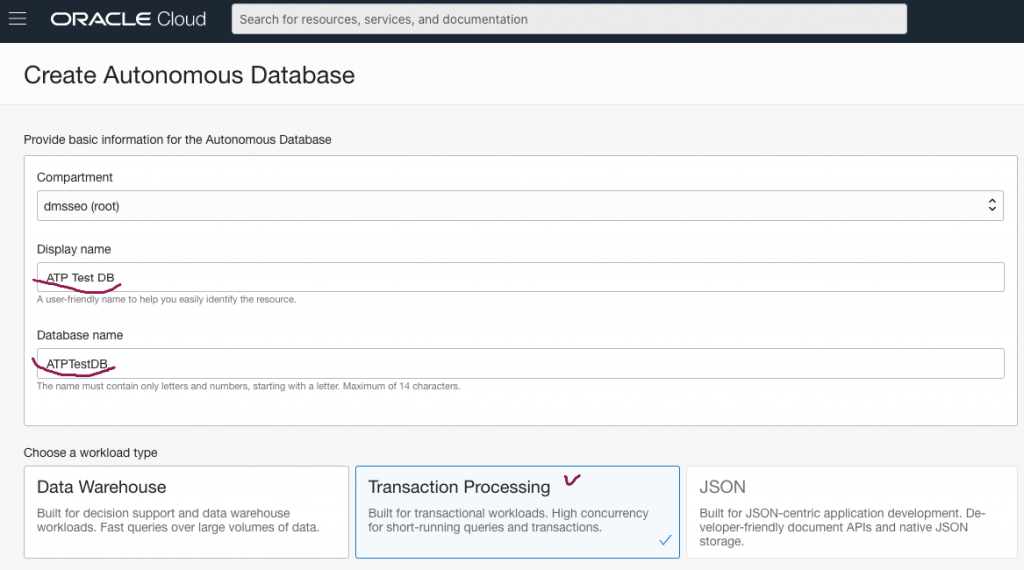
Keep it as Always Free – other way, if you change size data will be deleted after trial period is over, or you will need to update.
This DB will be shutdown if for 7 days you will not login to it, but if you will connect any application to it it will be working.

Create Admin Passwrod
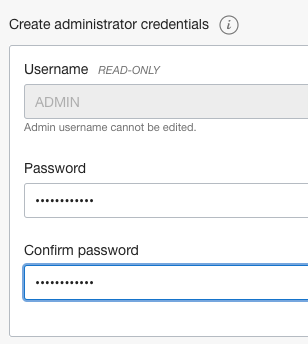
Setup access to this DB – by default it will be available from anywhere.
Later once you setup and make connection you can restrict connection to this DB base on IP/Network.
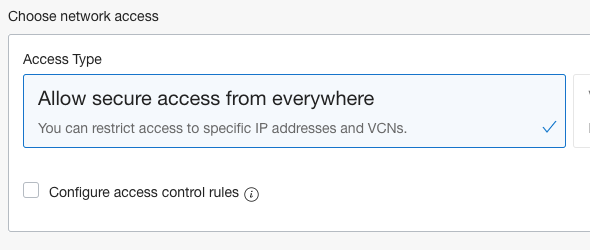
This is all, now you can create a Database
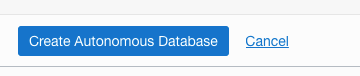
Now your DB will be provision
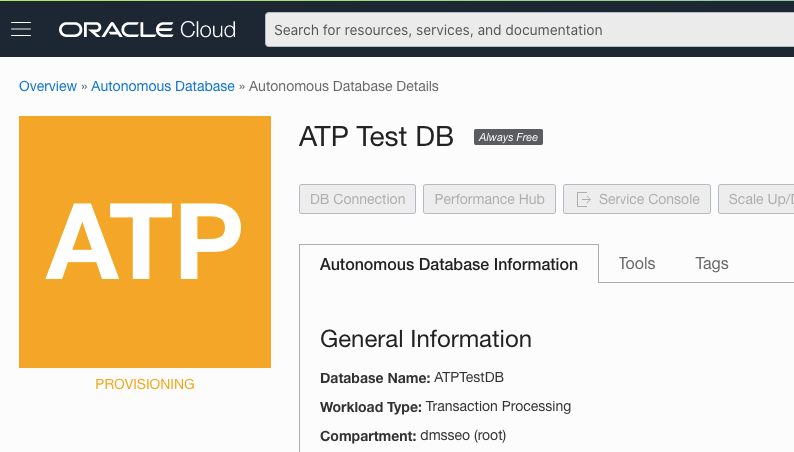
Step 3
To connect to ATP you need to download WALLET file
Click on DB Connection
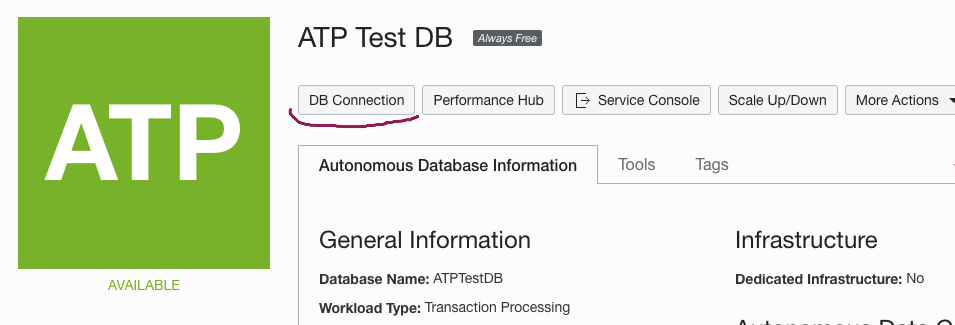
Click Download Wallet ( you can select type – Instance Wallet/Regional wallet if you will have more than one DB then you can use Regional wallet)
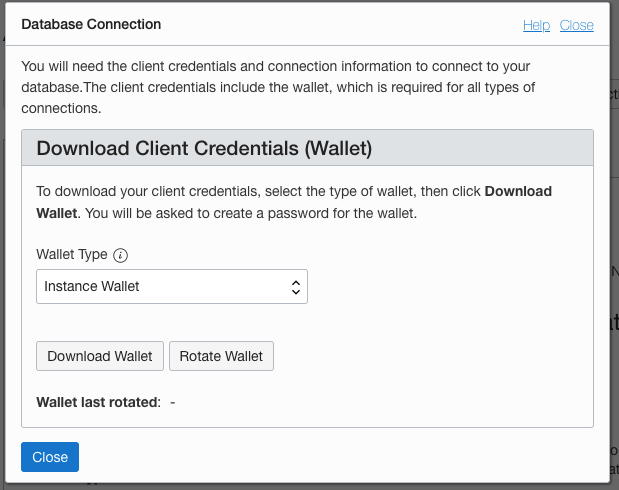
Enter Wallet password ( this is just for wallet )
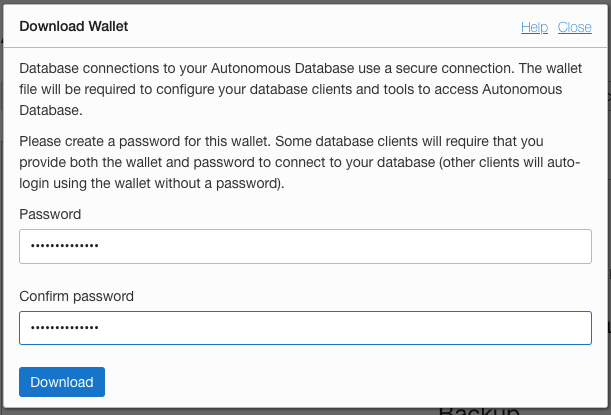
Now you can download a wallet file
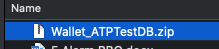
Step 4
Connect SQL Developer
If you don’t have download it from Oracle SQLDeveloper download page
Click Add New Connection
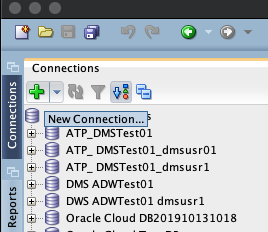
Set connection
Enter Username: Admin
Passwrod: Admin password which you enter when creating a Database (Not wallet)
Connection Type : Cloud Wallet
Configuration File – Browser for Wallet file which you downloaded in step 3
Service: keep high
Test connection – it should connect and display Success
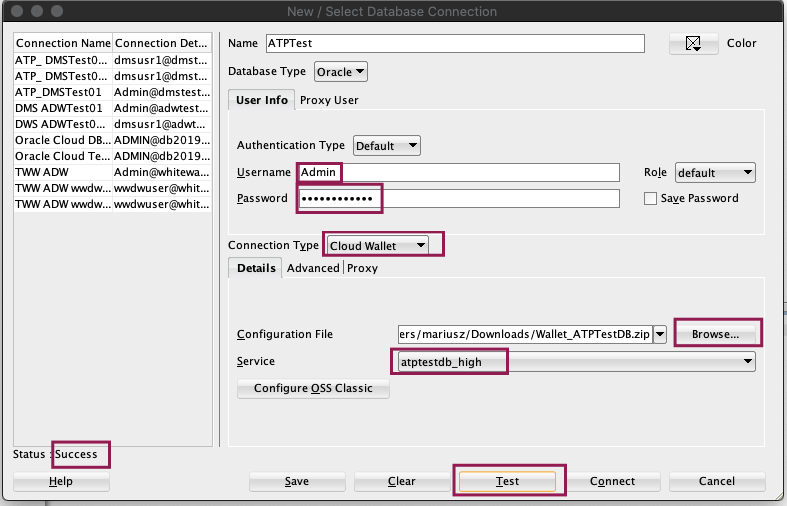
Service Type:
- tpurgent: The highest priority application connection service for time critical transaction processing operations. This connection service supports manual parallelism.
- tp: A typical application connection service for transaction processing operations. This connection service does not run with parallelism.
- high: A high priority application connection service for reporting and batch operations. All operations run in parallel and are subject to queuing.
- medium: A typical application connection service for reporting and batch operations. All operations run in parallel and are subject to queuing. Using this service the degree of parallelism is limited to four (4).
- low: A lowest priority application connection service for reporting or batch processing operations. This connection service does not run with parallelism.
Connect to DB
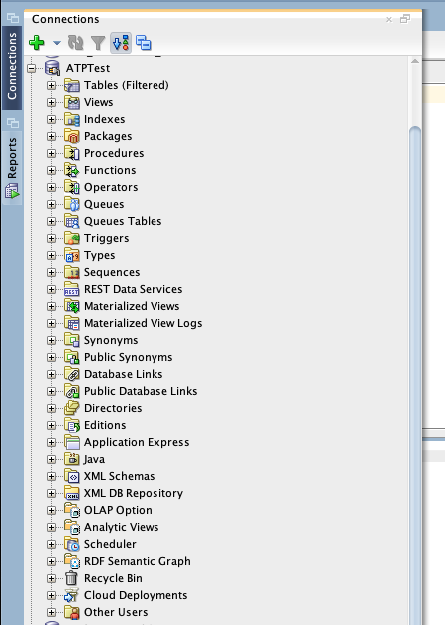
This is all.
In short 4 steps you can have a latest Oracle DB setup and connect to it.
You can use it for learning, or for application.
This DB is always free for you and it will be available.
Just remember – if you don’t connect for 7 days it will shutdown, Then you have to login to console and simple start it.
Start option will be under More Actions
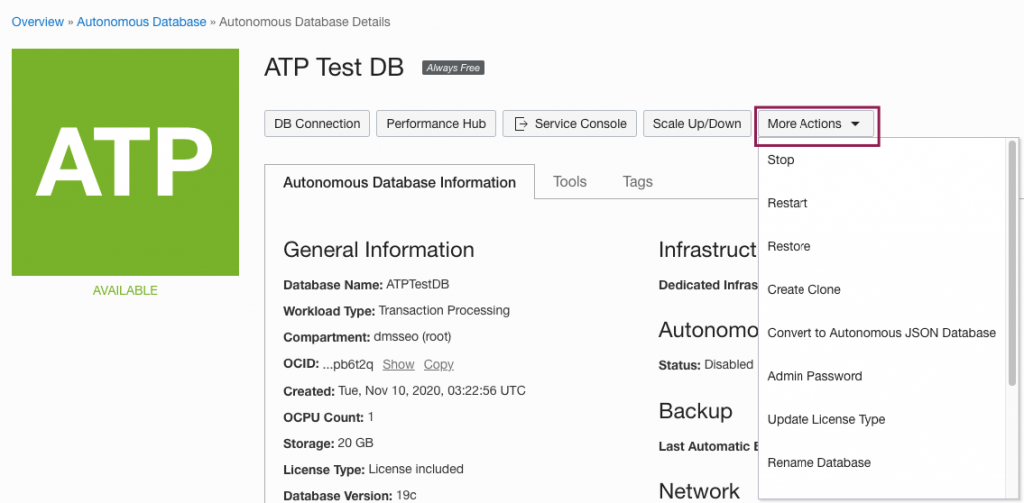
Links